Development
In order to be able to work with Appwrite is best to have a ready-to-use local environment in which you can try all the goodies.
Docker Desktop
First, you are going to install Docker desktop.
Docker desktop is going to make our life and monitoring our docker containers much easier.
Install it from the link above it's available to all platforms.
Local installation.
After you've installed Docker Desktop, open your terminal, and navigate to the folder in which you want to install your Appwrite. For example, in my Windows I've navigated to my documents folder, have created a folder named appwrite and I've cd's into it, like so:
C:\> cd Users\user\documents
C:\Users\user\documents\> mkdir appwrite
C:\Users\user\documents\> cd appwriteCreating a folder will ease any maintenance workflow needed in your local Appwrite.
Now you can install Appwrite, select the appropriate Operating system below and run the command.
docker run -it --rm \
--volume /var/run/docker.sock:/var/run/docker.sock \
--volume "$(pwd)"/appwrite:/usr/src/code/appwrite:rw \
--entrypoint="install" \
appwrite/appwrite:1.5.3docker run -it --rm ^
--volume //var/run/docker.sock:/var/run/docker.sock ^
--volume "%cd%"/appwrite:/usr/src/code/appwrite:rw ^
--entrypoint="install" ^
appwrite/appwrite:1.5.3docker run -it --rm `
--volume /var/run/docker.sock:/var/run/docker.sock `
--volume ${pwd}/appwrite:/usr/src/code/appwrite:rw `
--entrypoint="install" `
appwrite/appwrite:1.5.3Let it run, it should take a few minutes as it will download all the necessary images and set everything.
When it looks like it is done, you will present with the installation wizard. And you'll to answer these five prompts.
Choose your server HTTP port: (default: 80)
Choose your server HTTPS port: (default: 443)
Choose a secret API key, make sure to make a backup of your key in a secure location (default: 'your-secret-key')
Enter your Appwrite hostname (default: 'localhost')
Enter a DNS A record hostname to serve as a CNAME for your custom domains.They're mostly self-explanatory but to summarize:
- Select the port in which you be able to access your Appwrite without SSL
- Select the port in which you be able to access your Appwrite with SSL
- Enter a secret key which Appwrite is going to use encrypt all the two-way encrypted data inside the database. if you're planning to duplicate this local instance to a remote one be sure to set something unique and backup it as your going to need it.
- Enter the hostname (domain) that will have
Arecord with the server IP. in locallocalhostwill be fine. - Enter the hostname (domain) in which other domain point toward it using a
CNAMEDNS record.
As this is just a local version of Appwrite you can hit enter for all the options.
After that, the final step of the installation process will run. When it finishes, run this command:
docker psThis docker command will show all your active docker containers, you should see something like this
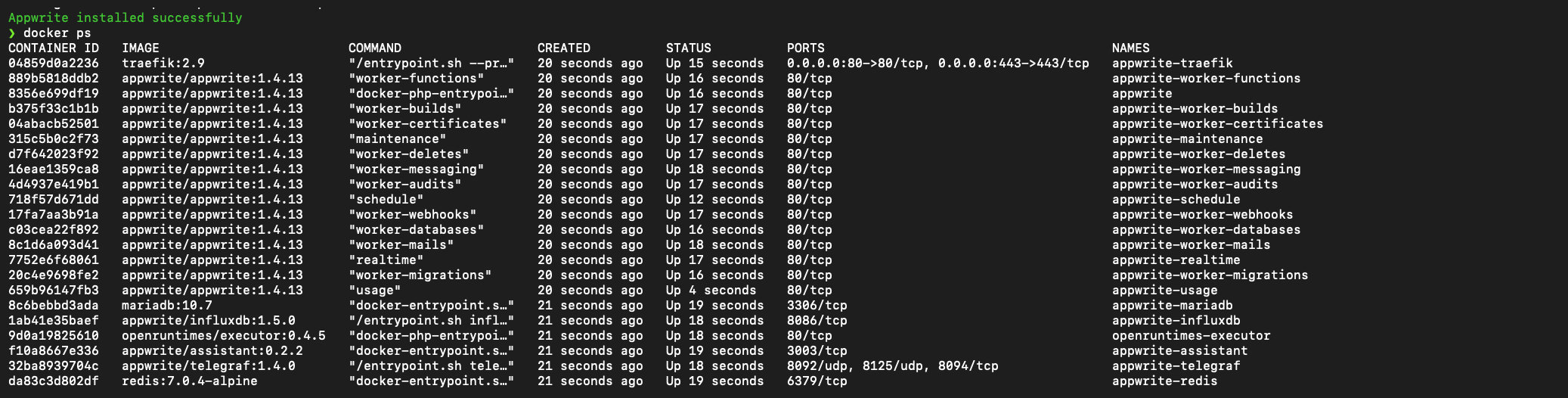
You can also check in your Docker desktop, and you should see something like this
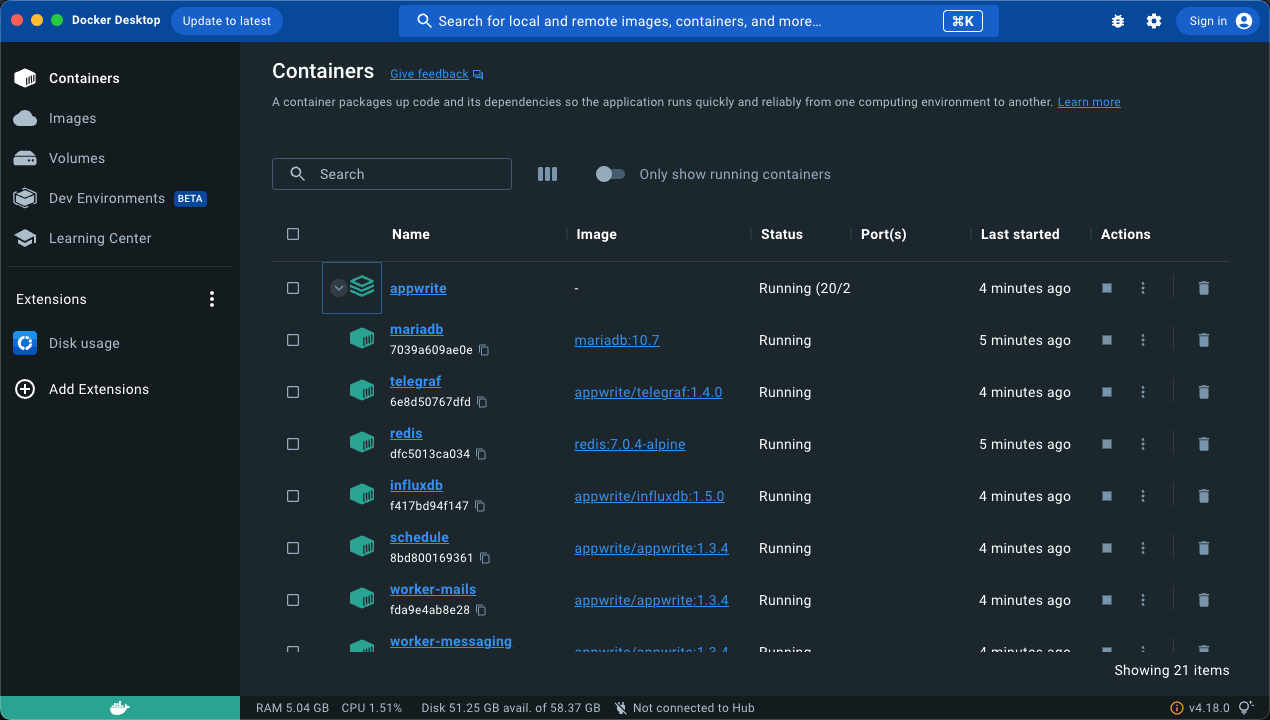
In case everything looks like this, access to url you've entered in step 4 in the installation wizard and go to Post installation page to finish your installation.